Kloakr Tutorials
INSTALL & SEND INVITE
Go to Apple App Store
1
Go to the App store:
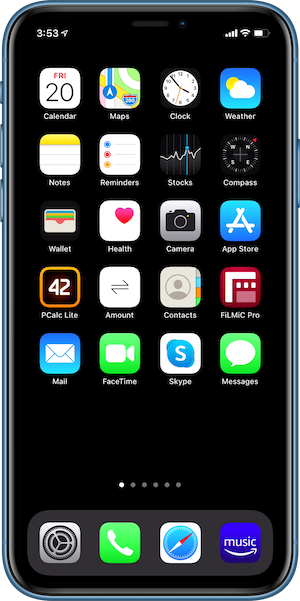
• Launch the App Store to find and download KLOAKr
App Store - Search for Kloakr App
3
Type in 'kloakr' To Find App:
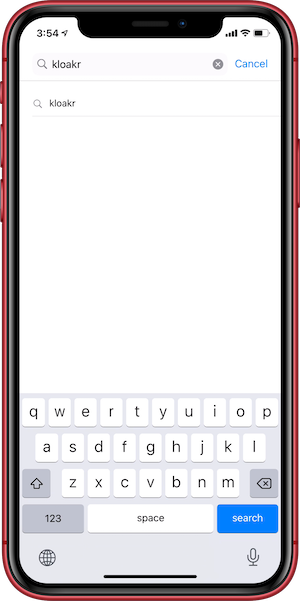
• Enter 'KLOAKr' and tap on 'search'.
• When KLOAKr appears in the search list, tap on 'kloakr'.
App Store - Open Kloakr
5
After download launch Kloakr:
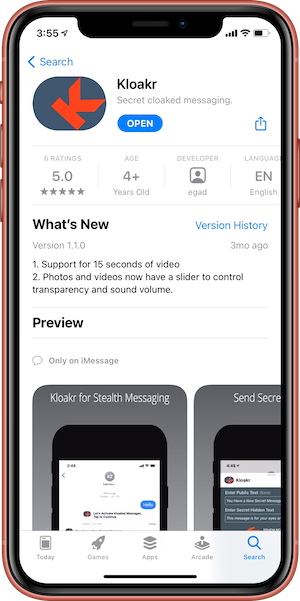
• Tap on OPEN to Launch Kloakr in Apple Message App.
Apple Message - Send Invite
7
An invite is sent to the recipient:

• You now wait for recipient to tap on 'Let's Activate Cloaked Messages'.
Kloakr Message - Decrypt message.
9
After tapping received message, prepare to see message:

• Press your finger on the lower screen area and hold down...
Apple Message - Message Destroyed.
11
Release your finger from the screen:
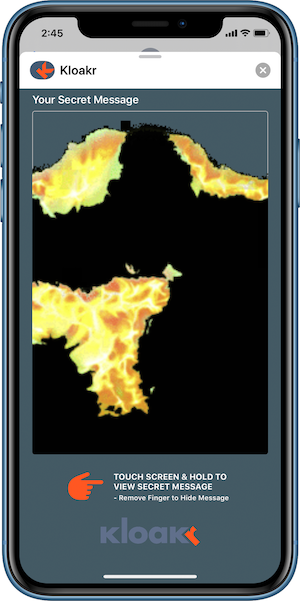
• As soon as your finger is lifted the message is destroyed.
App Store - Search
2
To Find KLOAKr, select 'Search' tab:
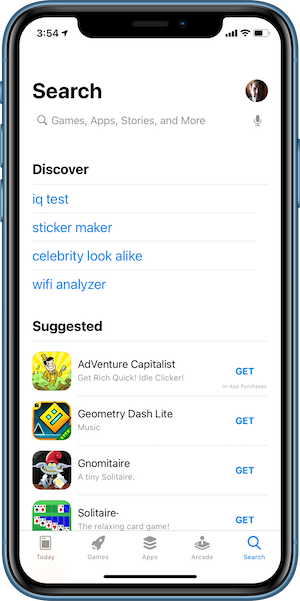
• Select Search Tab on the bottom right corner of the screen'.
App Store - Kloakr App Page
4
Find KLOAKr:
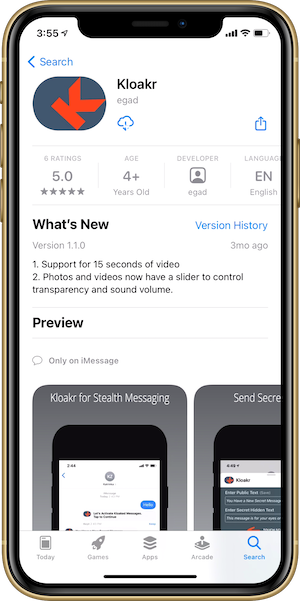
• GET/Download the KLOAKr App.
Apple Message App - Send Invite
6
SEND INVITE to a Kloakr recipient:
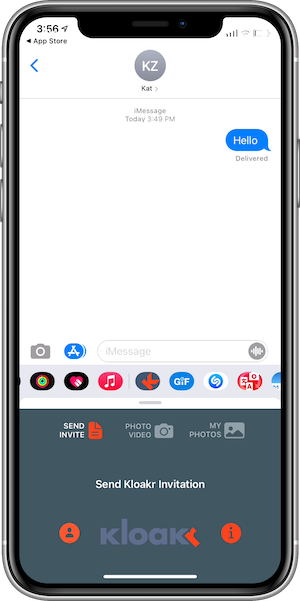
• Tap SEND INVITE to send an invitation.
Apple Messages - Wait for Response
8
Recipient accepts and returns the first New Secret message:
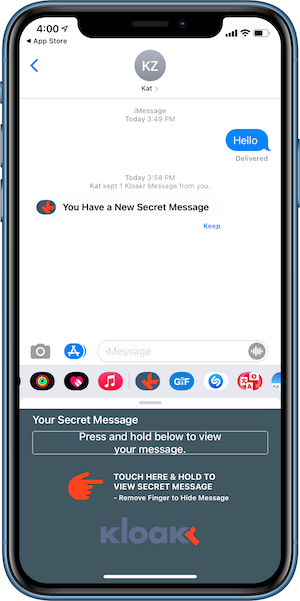
• Tap on "You Have a New Secret Message".
Kloakr Message - Reveal message.
10
Continue pressing finger on screen:
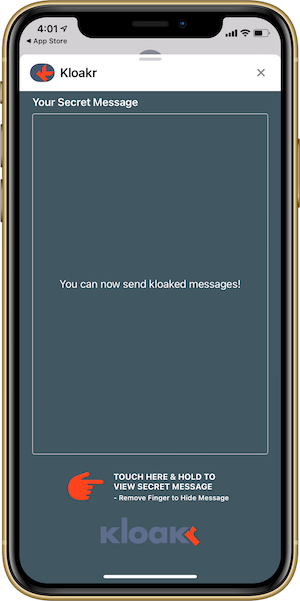
• The message is revealed until you lift your finger off the screen.
Apple Message - Now in Kloakr Message Mode.
12
You can now send Text, Photo and Video Messages:
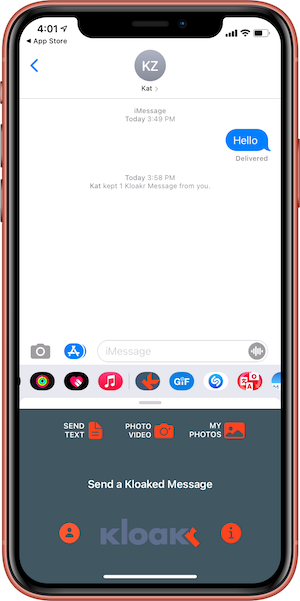
• Tap on SEND TEXT, PHOTO VIDEO, or MY PHOTOS to send a Kloakr message.